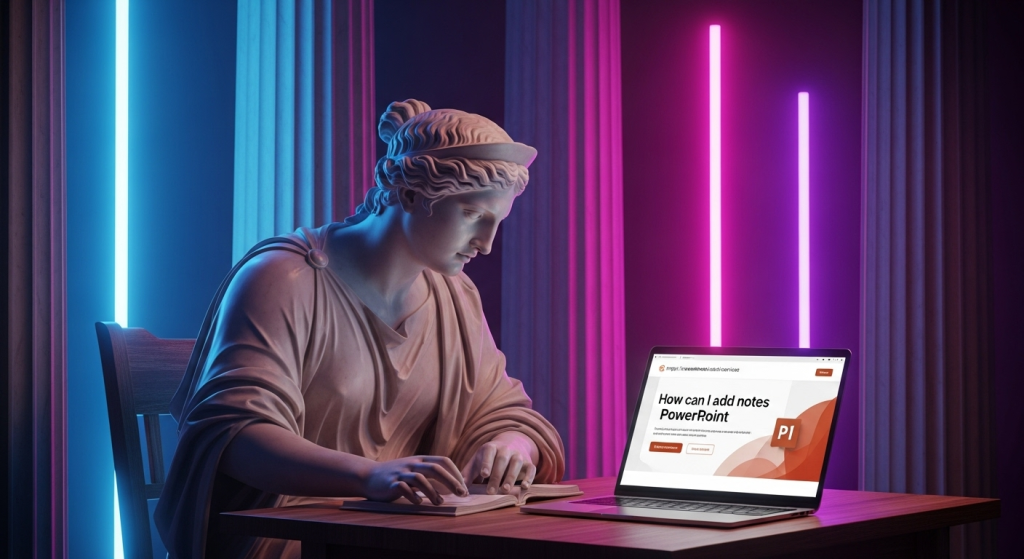
Have you ever been midway through a PowerPoint presentation with great ideas racing through your mind when the precise wording or that important statistic suddenly disappears? Or have you packed your slides with too much text, knowing deep down that your audience will read rather than listen? The “Notes” feature in PowerPoint can help with that! It serves as a strategic roadmap, memory aid, and secret teleprompter for you and your audience. Rather than being a crutch, taking thorough notes is an indication of a presenter who is polished and prepared. By working together, we can unlock this incredibly helpful tool to enhance the impact and flow of your next presentation. For more personalized guidance and professional presentation design, feel free to reach out to the experts at creativeone.cloud company.
Why Make Notes? (It’s Not Cheating, It’s Smart!)
Your slides should be simple, straightforward, and easy for your audience to understand. Consider them the highlight reel. The complete script, backstage instructions, stories you wish to share, and important information you don’t want to forget are all included in your notes.
This explains their immense power:
Maintains the Cleanliness of Your Slides: No more slides with a lot of text! Your audience can focus on your stunning photos while your detailed talking points are concealed.
Boosts Self-Belief: You’ll be able to stay focused and reduce your stress if you know that your main points are readily available when you want them.
Enhances Delivery: You may look down for cues and communicate with your audience more naturally if you use notes instead of memorizing a script.
Adds Depth: Additional information that wouldn’t fit on the slide itself, such as definitions or additional inquiries, can be contained.
Outstanding for Handouts: You can create comprehensive handouts for your audience by printing the pages of your notes after the PowerPoint presentation. If you’re ready to create a truly impactful PowerPoint presentation from start to finish, explore the services at creativeone.cloud.
How to Add Notes in PowerPoint (The Easy Bits!)
Adding notes is incredibly straightforward across most versions of PowerPoint:
Step 1: Open Your Presentation: Fire up the PowerPoint file you’re working on.
Step 2: Spot the “Notes Pane”: Look below your main slide view. You’ll likely see a section that says “Click to add notes” (or similar). This is your notes pane!
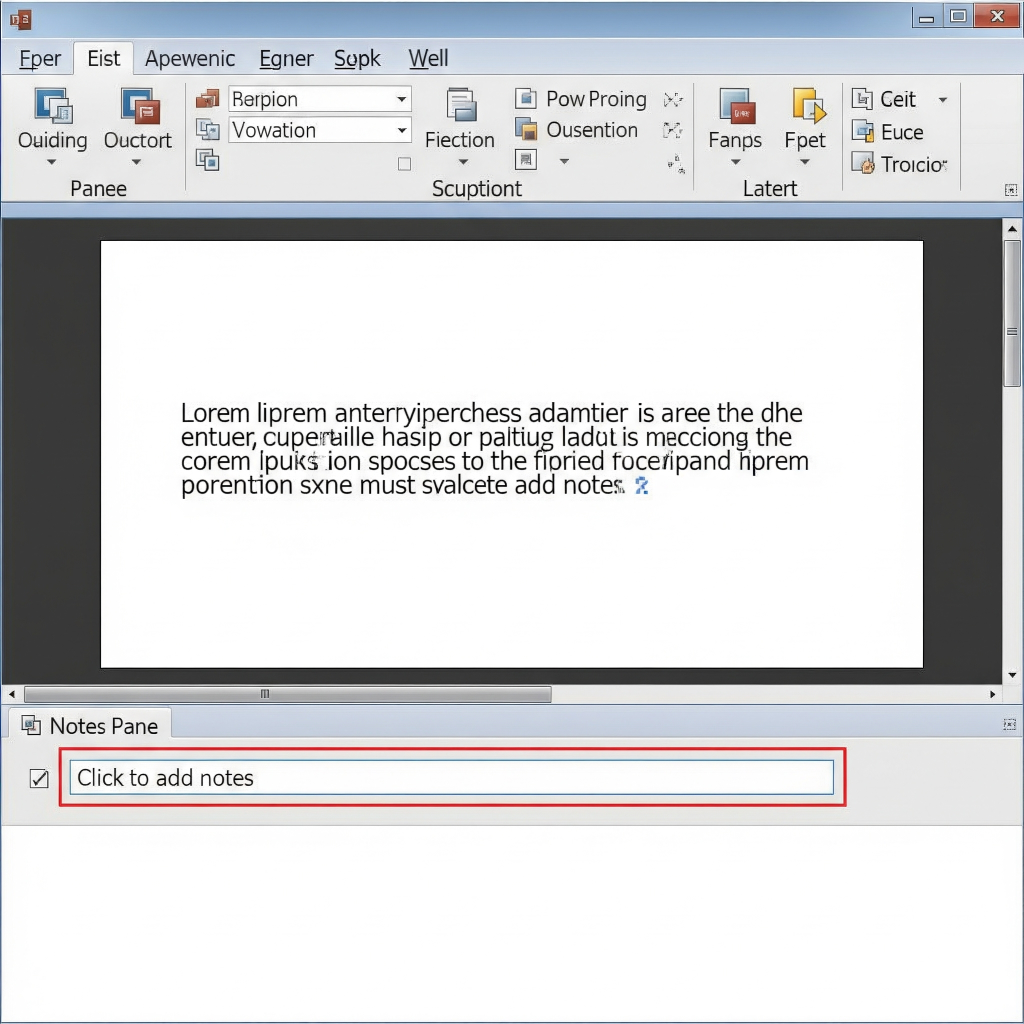
Are You Having Trouble Viewing It? Fear not! It is sometimes concealed or minimized. Just pick “Notes” from the “Show” group on the ribbon’s View tab. Rather, find the “Notes” button or icon at the bottom of the PowerPoint window and click it. On a tiny piece of paper or on the screen, this symbol usually takes the form of a dialogue bubble.
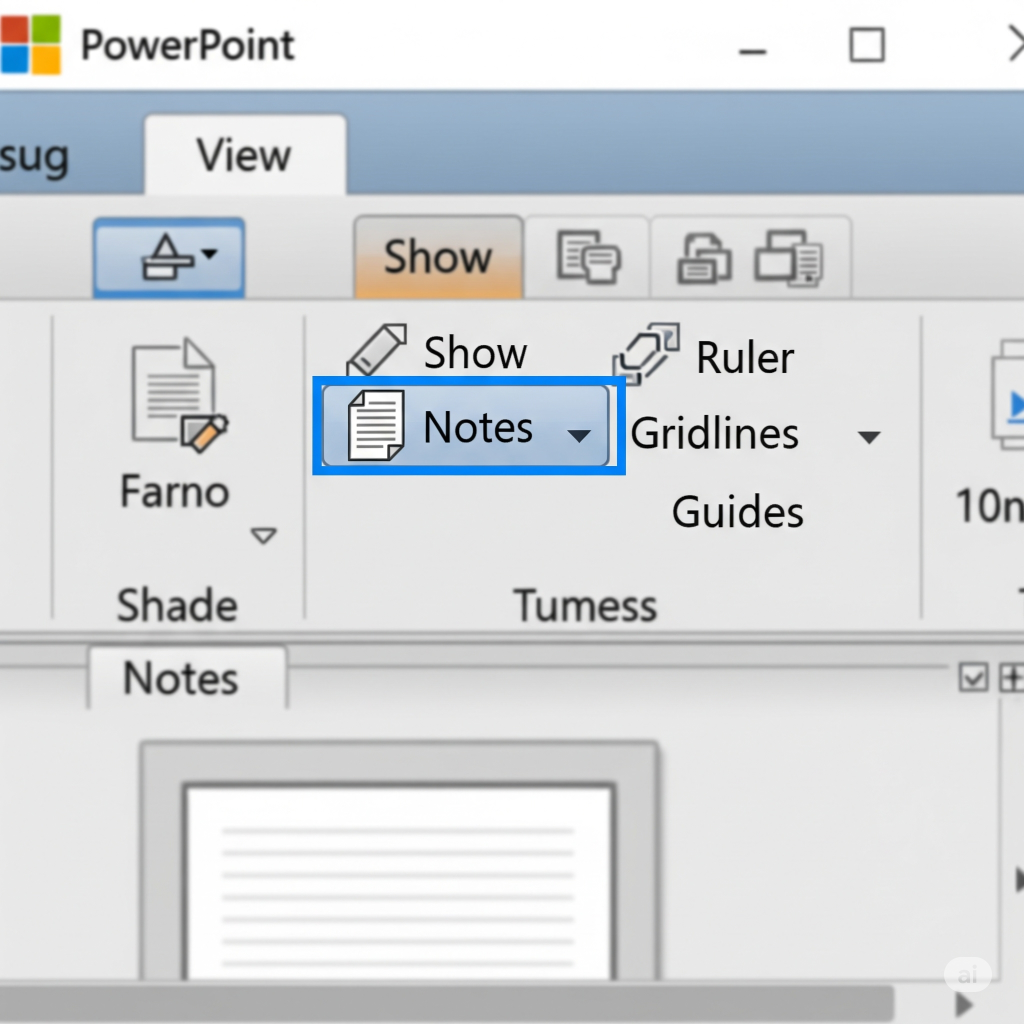
Step 3: Get typing. Go inside the “Notes pane” section and start typing! Reminders, full sentences, bullet points, or anything else you require can be included.
Step 4: Resize if required: If your notes are long, you can enlarge the notes pane. Just click and drag the mouse pointer upward after moving it over the upper edge of the pane until it turns into a double-headed arrow.
Pro Tip: Your notes can be formatted in the pane just like any other text, including bold, italics, bullet points, etc.
How to View Your Notes During a PowerPoint Presentation with Presenter View
Right here is the key! PowerPoint’s “Presenter View” consists of making certain your notes and slides are shown on your own screen and that your audience only sees your lovely slides when you link them to a second display, such as a projector or another monitor.
Step 1: From the main ribbon, select the “Slide Show” tab.
Step 2: Ensure that “Use Presenter View” is selected. Verify that the “Use Presenter View” checkbox has been chosen for the “Monitors” group.
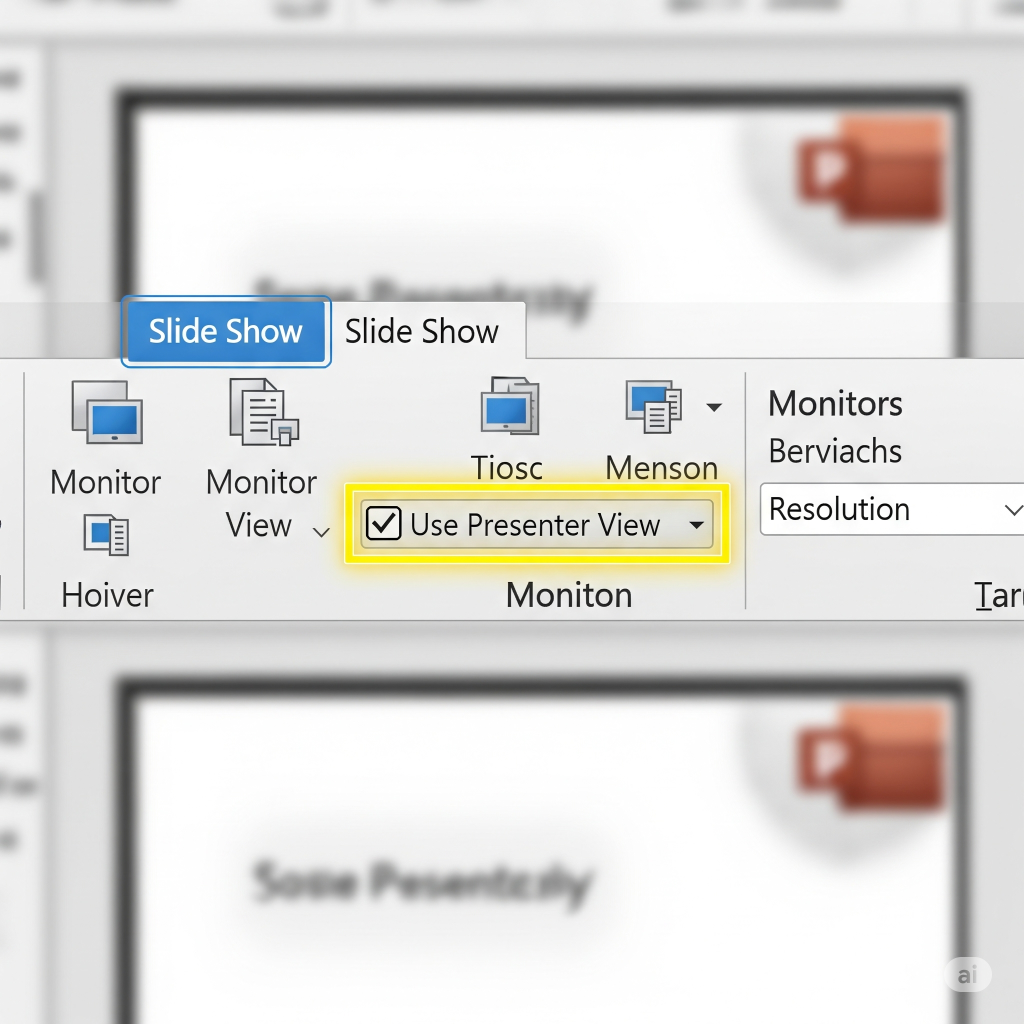
Step 3: Select “From Beginning” or “From Current Slide” from the “Start Slide Show” group to begin the slide show.
Start the presentation: From the “Start Slide Show” group, select “From Beginning” or “From Current Slide.”
And voila! You will see your notes for the current slide, your current slide, and a preview of the next slide on your computer screen. The audience will only see the main slide.
Wrong Screen? Select “Swap Presenter View and Slide Show” if Presenter View is displayed on the projector instead of your screen, or vice versa. Look for “Display Settings” in the Presenter View window (usually near the top).
Printing Your Notes (For Detailed Handouts or Hard Copies)
For your reference or as a thorough handout for your audience, you may occasionally need a hard copy of your notes.
Step 1: Select “File” > “Print“: The print settings menu is then displayed.
Step 2: Choose “Notes Pages“: Under “Settings,” there’s a dropdown menu (often defaulting to “Full Page Slides“). Click it and select “Notes Pages.”
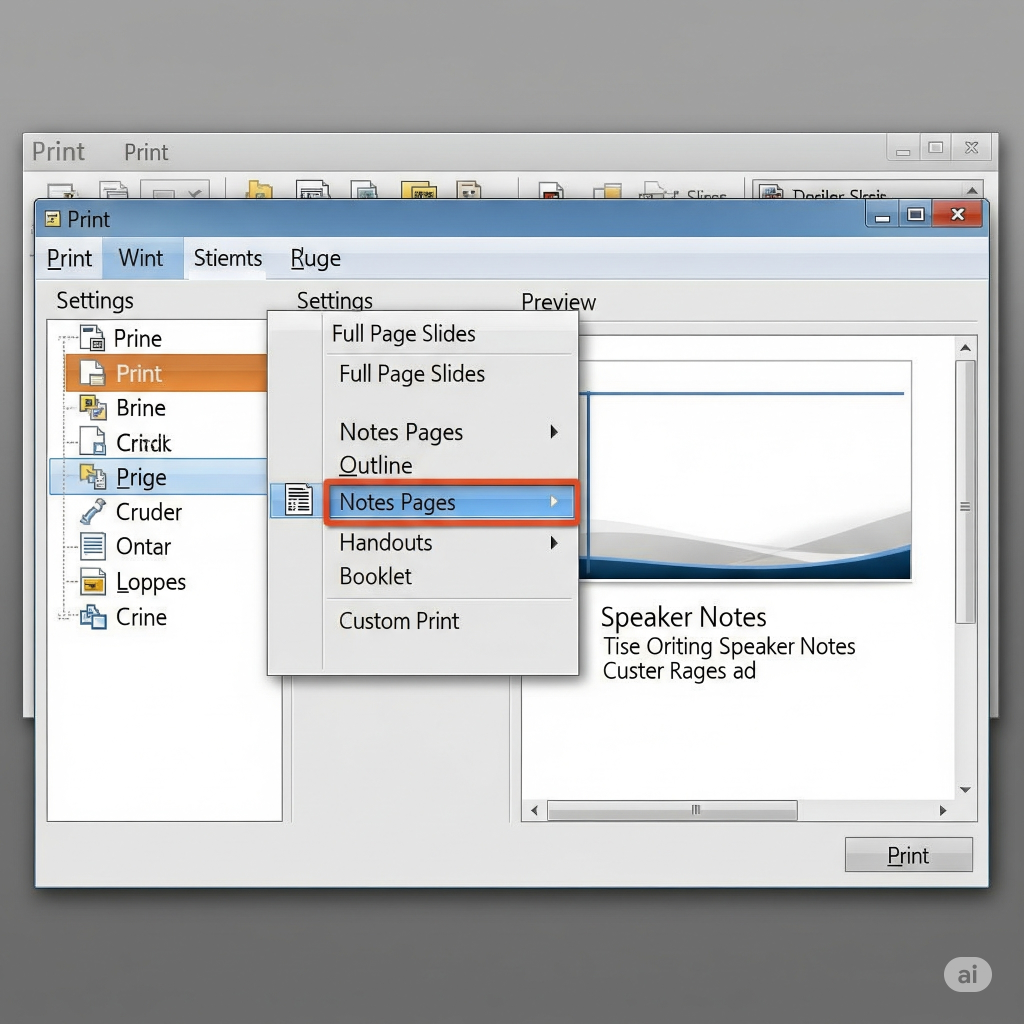
Preview and Print: You’ll see a preview of each slide with its accompanying notes below it. After adjusting any additional printer settings, select “Print.”
The Greatest Note-Taking Techniques (Make Them Function for You)
Adding notes alone is insufficient; how you use them matters greatly:
Not paragraphs, but bullet points: Your notes are not a script to be read aloud; rather, they are clues. Make use of brief, snappy bullet points or keywords.
Emphasize Important Information: In your notes, bold any numbers, statistics, or names that you need to get right, or uniquely format them.
Add Reminders: Write down a reminder to pause for impact, pose a question, or share a particular story. (For instance, [Tell a story about customer X], [PAUSE for questions])
Don’t Overrely: Practice Your Presentation! Notes are not a crutch you stare at all the time; they are there to support you. Keep in mind to look your audience in the eye.
Modify Font Size: To make your notes simpler to read from a distance, you can regularly adjust the font size in Presenter View. A straightforward yet effective technique to improve your speaking skills is to incorporate notes into your PowerPoint presentations. By making your point concise and easy to understand on your slides, you can ensure that people will always understand it. Now go ahead and write down those brilliant thoughts! For a presentation that truly stands out, get in touch with the experts and design team at creativeone.cloud today.
