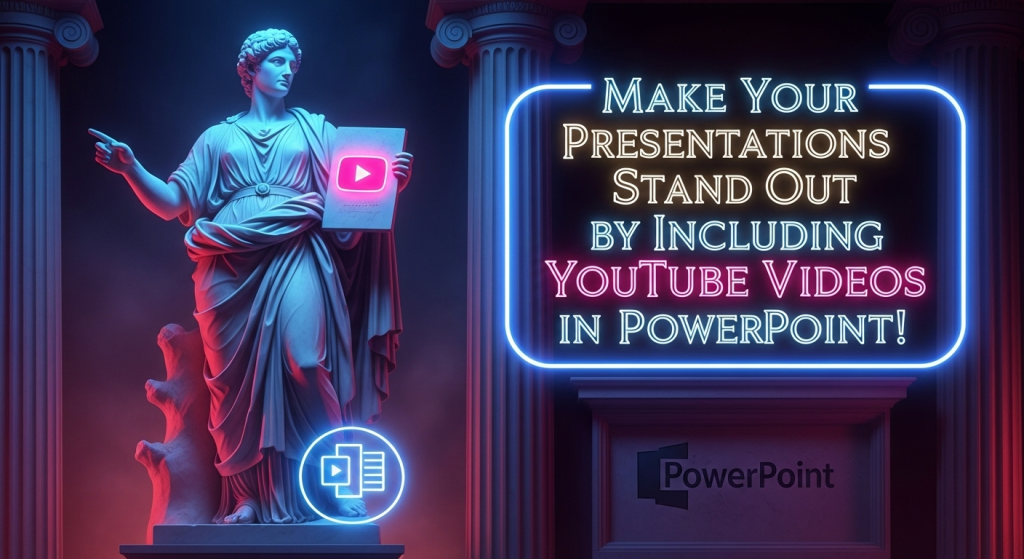
Your presentations can be far better by including video! When placed properly, a YouTube video can be used as a short tutorial, to clarify a difficult idea, to demonstrate a product in action, or even to add a dynamic, appealing visual part that fixed slides cannot.
But how can that YouTube video be directly added to your PowerPoint presentation? Although there are a few popular approaches, each with specific advantages and characteristics, it’s actually easier than you believe.
Let’s dive right in and seamlessly embed those videos!
Make Your Presentations Stand Out by Including YouTube Videos in PowerPoint Presentation!
The power of a presentation is well known. It is more important to tell a story, engage your audience, and make your point memorable than it is to memorize the words on the slide. And a well-timed video is the most effective way to achieve that. Thankfully, PowerPoint is compatible with YouTube’s extensive library, which is a wealth of information.
The days of fumbling with browser windows or trying to get a separate video file to play smoothly are long gone. Now that YouTube videos can be directly incorporated into PowerPoint, presentations look much more professional.
Here’s how to do it and some helpful tips to ensure that your video moment goes smoothly!
Method 1: The Most Popular Approach: The Direct “Online Video” Insert
This method is usually employed by the majority of users and is quite easy to use in more recent versions of PowerPoint (PowerPoint 2013 and later, including Microsoft 365).
Locate Your Video on YouTube: Locate the video you wish to use on YouTube.
Copy the video’s URL: The video player has a “Share” button underneath it. Typically, when you click on the video link, a “Copy” option will appear. Simply take note of that URL.
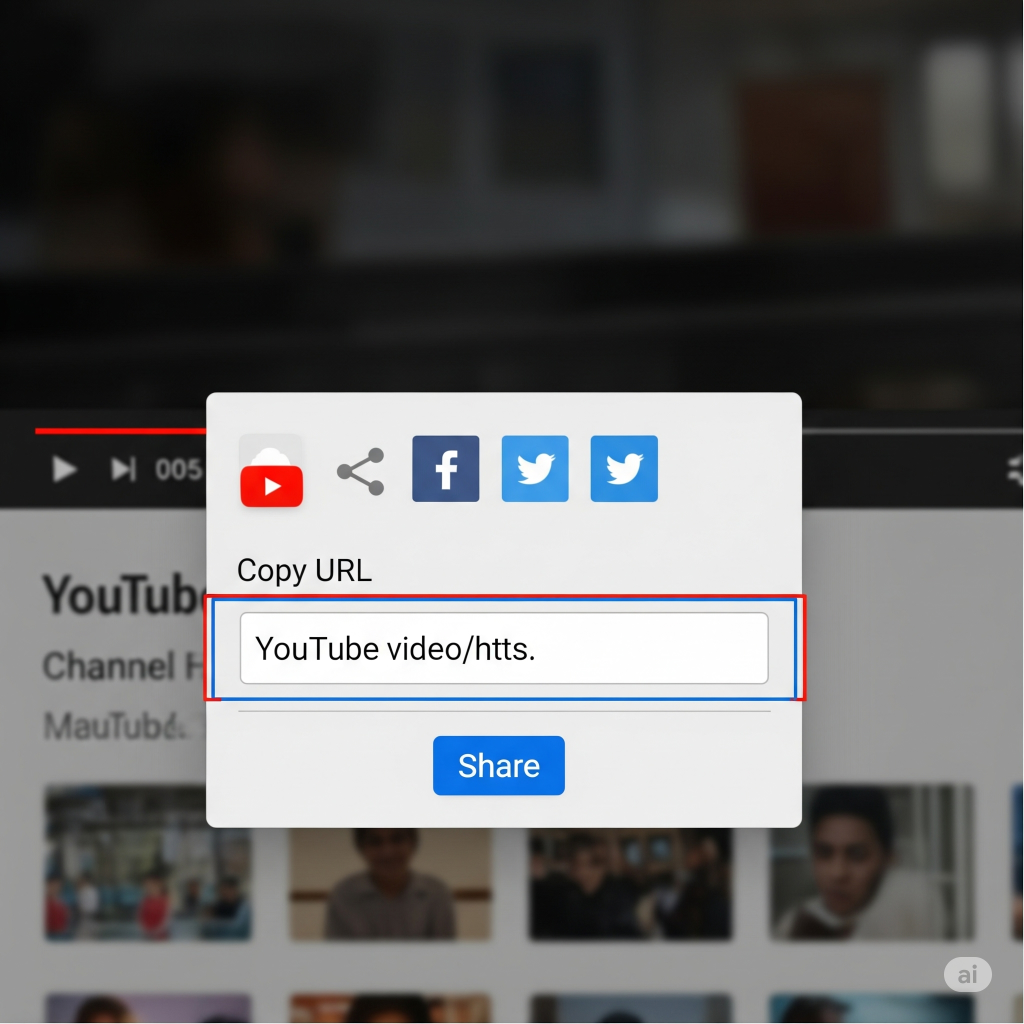
Go to PowerPoint: To make the video appear, open your presentation and select the desired slide.
Add a video online: Navigate to the PowerPoint ribbon’s Insert tab. On the far right (usually in the “Media” group), you’ll see a Video button. Click the little down arrow next to it and choose Online Video…
Paste and Insert: A dialog box will appear. In the designated field (typically “Enter the URL of the online video”), paste the previously copied YouTube video link. Press the Insert button.
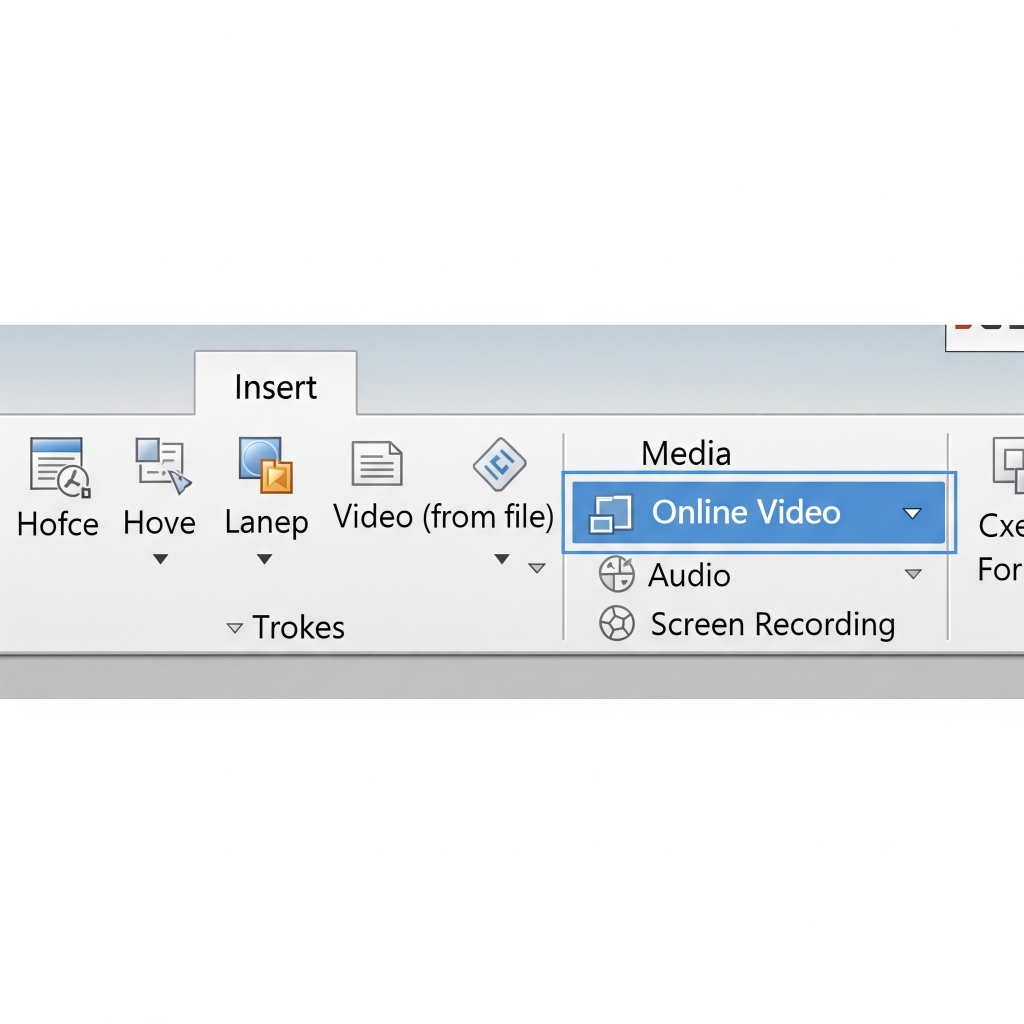
Position and Resize: Allow the video thumbnail to load in PowerPoint. As with any other image, you can use the corner handles to adjust its size and drag it to change its position on your slide.
Thankfully, when you use this method, PowerPoint frequently provides a small search bar inside the “Online Video” dialog box, so you can search YouTube without ever leaving PowerPoint. Handy if you don’t have the link ready!
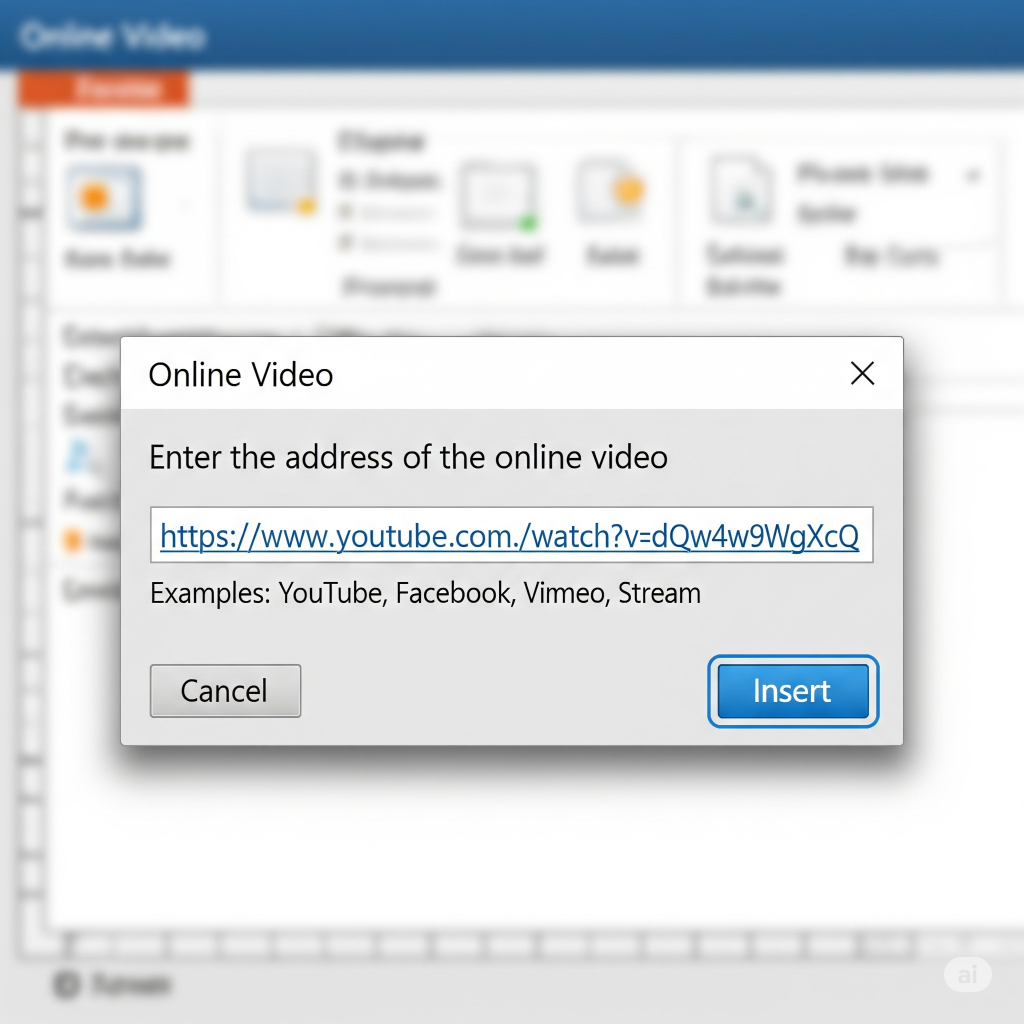
Method 2: Increase Your Control by Using the Embed Code
You might occasionally want some additional control over the video’s actions, like the ability to have it play automatically, cover up YouTube’s controls, or start it at an appointed moment. The “embed code” is your friend in this regard.
How to Locate Your YouTube Video: Go to the YouTube video that you like best.
Get the code for embedding: Click the “Share” button beneath the video and select Embed. A box of HTML code will appear.
Customize (Optional but Cool!): Look below the embed code box. YouTube usually offers options like “Start at” (to begin the video at a specific time) or “Show player controls.” Tick these boxes if you want to customize. The embed code will be updated each time you make changes.
Complete code copies: If YouTube offers “Copy,” click it; if not, choose it from the menu that shows up when you right-click inside the embed code box. Make sure to move every bit of code from <iframe to </iframe>.
Back to PowerPoint: Go to your desired powerpoint slide.
Insert Online Video (with Code): Go to the Insert tab > Video > Online Video…
Paste Embed Code: This time, search for a field that reads “Paste embed code here” or “From a Video Embed Code.” Copy and paste all of the HTML code.
Insert and Adjust: Click the arrow or Insert. Just like before, the video thumbnail will appear, and you can resize and position it.
Essential Tips for Smooth Video Playback in Presentations:
Internet Connection is King: This is the most crucial point! Embedded YouTube videos stream straight from the internet, unless you’ve downloaded the video and added it as a “Video on My PC” (a different procedure). Buffering, pixelation, or the video not playing at all can result from a sluggish or unstable connection. Always test your video in the real presentation setting first!
Adjust the Playback Preferences: When your video shows on the powerpoint slide show, select it. The ribbon now has two additional tabs: Playback and Video Format, as you can see.
Commence: On the Playback tab, there are two options: “On Click” (the video starts when you click on the thumbnail) and “Start: Automatically” (the video starts as soon as the slide show appears).
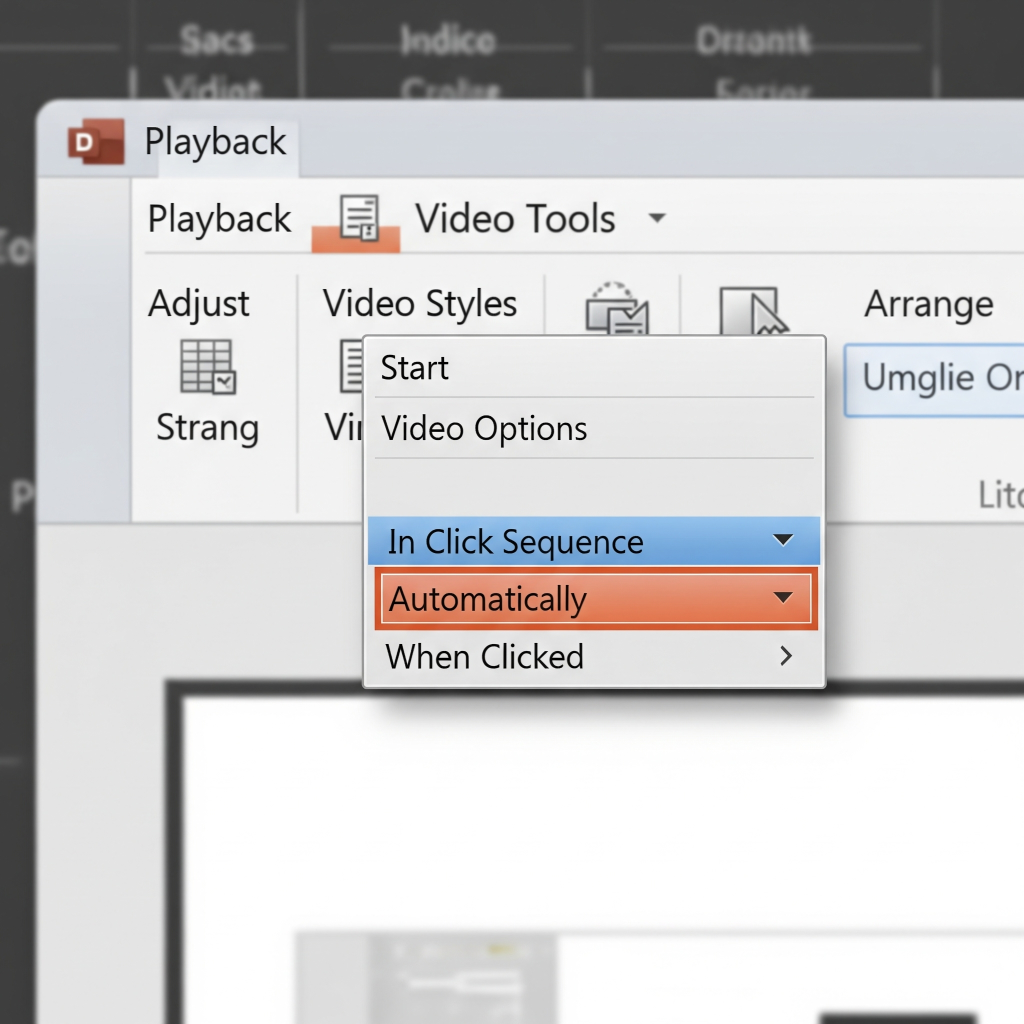
If you only require a portion, you can also “Trim Video.”
Be brief and to the point: You risk losing viewers with lengthy videos. Make use of succinct, powerful videos that bolster your argument.
Often, preview: Play your video in “Slide Show” mode to ensure that it looks and sounds exactly as you want it to.
When downloading, take into account the file size: Remember that video files can be big if you decide to download videos (with the proper permissions, of course) and save them as “Video on My PC” for offline dependability. Your PowerPoint presentation file will become much larger as a result.
One of the best ways to increase the impact and audience engagement of your presentations is to incorporate YouTube videos into PowerPoint presentation. You can create a truly engaging experience by forgetting to check your playback settings and internet connection.
